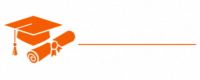Azure
- Chapter 1: Introduction to Microsoft Azure
- Chapter 2: Getting Started with Azure Portal
- Chapter 3: Azure Services Overview
- Chapter 4: Creating and Managing Virtual Machines in Azure
- Chapter 5: Azure Storage Solutions
- Chapter 6: Azure Networking and Virtual Networks
- Chapter 7: Azure Identity and Access Management (IAM)
- Chapter 8: Azure App Service and Web Apps
- Chapter 9: Azure Databases and Data Services
- Chapter 10: Azure DevOps and Continuous Integration/Continuous Deployment (CI/CD)
- Chapter 11: Azure Functions and Serverless Computing
- Chapter 12: Azure IoT and Internet of Things Solutions
- Chapter 13: Azure Kubernetes Service (AKS) and Container Orchestration
- Chapter 14: Azure Security and Compliance
- Chapter 15: Azure Monitoring and Management
- Chapter 16: Azure Cost Management and Billing
- Chapter 17: Azure Governance and Best Practices
- Chapter 18: Azure Hybrid Solutions and On-Premises Integration
- Chapter 19: Azure for Data Science and Machine Learning
- Chapter 20: Azure for Artificial Intelligence (AI) and Cognitive Services
- Chapter 21: Azure for Enterprise and Business Solutions
- Chapter 22: Azure Case Studies and Success Stories
- Chapter 23: Azure Certification and Training
- Chapter 24: Azure Tips and Tricks
- Chapter 25: Azure Community and Resources
Tutorials – Azure
Chapter 24: Azure Tips and Tricks
Microsoft Azure is a powerful and versatile cloud platform with a vast array of services and capabilities. As with any technology, mastering Azure can be a journey filled with insights, best practices, and shortcuts. In this chapter, we’ll explore a collection of tips and tricks to help you make the most of Azure, enhance your productivity, and navigate the platform efficiently.
Tip 1: Azure Portal Keyboard Shortcuts
Navigating the Azure Portal is a common task for users. To make this process more efficient, Azure provides keyboard shortcuts. Here are some essential shortcuts:
- Ctrl + /: Activate the global search bar.
- Ctrl + .: Open the context menu for the currently selected item.
- Ctrl + 1, Ctrl + 2, etc.: Switch between different Azure services in the left menu.
- Ctrl + S: Save the current resource.
- F5: Refresh the page.
Tip 2: Use Azure Policy for Governance
Azure Policy allows you to enforce organizational standards and compliance for your resources. You can define policies that enforce specific requirements, such as resource naming conventions, security rules, or tagging. Implementing Azure Policy ensures that your resources are created and managed according to your organization’s standards.
Tip 3: Azure Resource Groups
Group related Azure resources into resource groups. This makes it easier to manage, monitor, and secure resources that belong to the same project or application. Resource groups also simplify resource deletion and provide a logical organization structure for your Azure assets.
Tip 4: Resource Locks
To prevent accidental deletion or modification of critical resources, apply resource locks. These locks can be set at the resource group or individual resource level, ensuring that important assets remain protected.
Tip 5: Tagging Resources
Use resource tags to categorize and label your resources. Tags provide metadata that can help with resource management, cost tracking, and organization. Tags are particularly valuable when dealing with large and complex Azure environments.
Tip 6: Azure Monitor and Alerts
Azure Monitor allows you to collect, analyze, and act on telemetry data from Azure resources. Set up alerts to proactively monitor resource performance, detect issues, and take action when predefined conditions are met. This ensures the health and performance of your resources.
Tip 7: Azure Cost Management
Cost management is a critical aspect of using Azure. Azure Cost Management and Billing provides tools and insights to help you understand and optimize your spending. Take advantage of budgeting, cost analysis, and recommendations to control and reduce costs effectively.
Tip 8: Azure Policy as Code
Define Azure policies using Infrastructure as Code (IaC) principles. Services like Azure Policy, Terraform, or ARM templates allow you to codify your resource policies, making them more manageable and enabling version control.
Tip 9: Azure Automation
Automate repetitive and time-consuming tasks in Azure using Azure Automation. You can create runbooks that perform a wide range of tasks, such as scaling resources, patch management, and resource provisioning.
Tip 10: Azure Logic Apps
Azure Logic Apps enable you to create workflows and automate processes across different services and applications. Use Logic Apps to integrate and automate actions between Azure services, as well as with external applications.
Tip 11: Azure Functions
Azure Functions allow you to run code in response to various triggers. Use them for serverless computing, building event-driven applications, and executing code in a pay-as-you-go model.
Tip 12: Azure DevTest Labs
DevTest Labs is a service that helps you create, manage, and organize development and testing environments in Azure. It allows developers to quickly set up and tear down environments, saving time and resources.
Tip 13: Azure Backup and Site Recovery
Azure Backup provides reliable data protection for Azure VMs, on-premises servers, and other data sources. Azure Site Recovery, on the other hand, is a disaster recovery solution that ensures the availability of your applications and workloads.
Tip 14: Azure Security Center
Azure Security Center is a unified security management system that strengthens your cloud security posture. It provides advanced threat protection across all Azure services and helps you detect and respond to security threats.
Tip 15: Azure Blueprints
Azure Blueprints allow you to define a repeatable set of resources that adhere to organizational standards and requirements. These blueprints can be used to create and deploy new environments that are compliant with your organization’s policies.
Tip 16: Multi-Factor Authentication (MFA)
Enhance the security of your Azure accounts by enabling Multi-Factor Authentication. This additional layer of security requires users to provide two or more verification methods before they can access Azure resources.
Tip 17: Azure Bastion
Azure Bastion is a service that provides secure and seamless remote access to virtual machines through the Azure Portal. It eliminates the need for public IP addresses and RDP/SSH ports on Azure VMs.
Tip 18: Azure Advisor
Azure Advisor is a personalized guide to Azure best practices. It analyzes your resources and configurations and provides recommendations to optimize performance, security, and costs.
Tip 19: Azure Resource Explorer
Azure Resource Explorer is a powerful tool for exploring the Azure Resource Management REST API. You can use it to view and interact with the underlying resource data in your Azure subscription.
Tip 20: Azure CLI and PowerShell
Leverage the Azure Command-Line Interface (CLI) and Azure PowerShell for scripting and automating Azure tasks. These tools allow you to manage Azure resources programmatically.
Tip 21: Azure Community and Forums
Join the Azure community by participating in forums, discussions, and user groups. Azure has an active online community where you can share knowledge, ask questions, and learn from others.
Tip 22: Azure Learning Paths
Microsoft provides comprehensive learning paths for various Azure services and certifications. These paths guide you through structured learning modules, helping you build expertise in specific areas.
Tip 23: Azure GitHub Repositories
Explore the Azure-related repositories on GitHub. You can find code samples, templates, and community-contributed resources that can help you with your Azure projects.
Tip 24: Azure Service Updates
Stay informed about Azure service updates and changes by regularly checking the Azure updates page. Understanding the latest developments in Azure can be crucial for keeping your resources up to date and secure.
Tip 25: Azure Documentation and Blogs
Microsoft’s official documentation is a valuable resource for in-depth information on Azure services. Additionally, Azure-related blogs and articles can provide insights and best practices for working with Azure.
Tip 26: Azure Resource Locks
Use resource locks to prevent accidental resource deletion or modification. Locks can be set at either the delete or read-only level to safeguard critical assets.
Tip 27: Azure Compliance and Trust Center
Explore the Azure Compliance documentation and Trust Center to understand Azure’s commitment to compliance, data security, and privacy standards.
Tip 28: Azure Mobile App
Install the Azure mobile app for on-the-go access to your resources and quick management tasks. It’s a handy tool for monitoring and taking action from your mobile device.
Tip 29: Azure Global Infrastructure
Familiarize yourself with Azure’s global data center presence and regions. Understanding the Azure data center geography can help with data residency and disaster recovery planning.
Tip 30: Azure Resource Cleanup
Regularly review and clean up unused or unnecessary resources. Azure provides cost management tools to help you identify and delete resources that are no longer needed.
These tips and tricks can significantly enhance your experience with Azure and help you become a more proficient Azure user. Whether you’re a developer, administrator, or architect, optimizing your Azure usage can lead to improved efficiency and cost savings.
In the next chapter, we’ll explore emerging trends and the future of Azure, giving you a glimpse into the evolving landscape of cloud computing and Microsoft’s role in it.