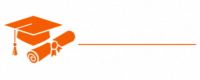Ajax
- Chapter 1: Introduction to Ajax
- Chapter 2: Making Asynchronous Requests
- Chapter 3: Ajax with XML
- Chapter 4: Ajax with JSON
- Chapter 5: Using XMLHttpRequest
- Chapter 6: Fetch API in Ajax
- Chapter 7: Handling Ajax Responses
- Chapter 8: Cross-Origin Requests and CORS
- Chapter 9: Ajax Error Handling
- Chapter 10: Ajax in Forms and Form Validation
- Chapter 11: Ajax and RESTful APIs
- Chapter 12: Ajax with jQuery
- Chapter 13: Promises and Async/Await in Ajax
- Chapter 14: Ajax and Single Page Applications (SPAs)
- Chapter 15: Security Considerations in Ajax
- Chapter 16: Best Practices for Ajax
- Chapter 17: Ajax Frameworks and Libraries
- Chapter 18: Testing and Debugging in Ajax
- Chapter 19: Performance Optimization in Ajax
- Chapter 20: Real-Time Web Applications with Ajax
Tutorials – Ajax
Chapter 12: Ajax with jQuery
jQuery, a popular JavaScript library, simplifies many common web development tasks, including making Ajax requests. In this chapter, we’ll explore how to use jQuery for Ajax interactions. You’ll learn how to send HTTP requests, handle responses, and leverage jQuery’s features to create dynamic and responsive web applications.
Introduction to jQuery
jQuery is a fast, small, and feature-rich JavaScript library that simplifies many complex tasks like HTML document traversal, event handling, and Ajax interactions. It is designed to work across various browsers and provides an easy-to-use API for web development. One of jQuery’s strengths is its ability to make Ajax requests more straightforward and efficient.
Setting Up jQuery
Before you can start using jQuery for Ajax, you need to include the jQuery library in your project. You have a few options for adding jQuery to your project:
- Local Installation: Download the jQuery library from the official website and include it in your project folder. You can then reference it in your HTML file:
<script src="path-to-jquery.js"></script>- CDN (Content Delivery Network): You can include jQuery directly from a CDN. This is a common practice and has the advantage of leveraging cached copies from popular CDNs:
<script src="https://code.jquery.com/jquery-3.6.0.min.js"></script>Once you’ve included jQuery in your project, you can start using it for Ajax interactions.
Making GET Requests with jQuery
jQuery makes it easy to send GET requests to retrieve data from a server. The $.ajax() function is a versatile method for making Ajax requests. Here’s an example of making a simple GET request using jQuery:
$.ajax({
url: 'https://api.example.com/data', // The URL to request
method: 'GET', // The HTTP method
dataType: 'json', // The expected data type
success: function (data) {
// Handle the response data
},
error: function (xhr, status, error) {
// Handle errors
}
});
In this code snippet, we specify the URL, HTTP method, data type, and success and error callback functions. When the GET request is successful, the data is passed to the success callback function. If an error occurs, the error callback function is executed.
Making POST Requests with jQuery
To send data to a server, you can make a POST request using jQuery. This is often used when submitting form data. Here’s an example:
$.ajax({
url: 'https://api.example.com/submit', // The URL to send data to
method: 'POST', // The HTTP method
data: { name: 'John', age: 30 }, // The data to send
dataType: 'json', // The expected data type
success: function (data) {
// Handle the response data
},
error: function (xhr, status, error) {
// Handle errors
}
});
In this code, we specify the URL, HTTP method (POST), data to send, data type, and success and error callback functions. The server processes the data sent via POST, and the response is handled in the success callback.
Handling Ajax Responses
jQuery provides convenient methods for handling Ajax responses. In the success and error callback functions, you can process the data and respond to errors. Here are some response handling techniques:
1. Success Callback: In the success callback, you can work with the data received from the server. This might include updating the DOM, displaying the data, or triggering other actions based on the response.
success: function (data) {2. Error Callback: The error callback allows you to handle errors gracefully. You can provide user-friendly error messages and take appropriate actions.
// Process and use the data
}
error: function (xhr, status, error) {3. Response Status Codes: jQuery provides access to the HTTP status code of the response. You can check the status code to determine the outcome of the request.
// Handle errors, display messages, or log errors
}
success: function (data, status, xhr) {4. Deferred Objects: jQuery’s $.ajax() function returns a Deferred object. This object can be used to chain further actions or handle success and error cases.
if (xhr.status === 200) {
// Successful response
} else {
// Handle other status codes
}
}
$.ajax({
url: 'https://api.example.com/data',
method: 'GET',
})
.done(function (data) {
// Handle success
})
.fail(function (xhr, status, error) {
// Handle errors
});
Serializing Form Data
When dealing with form submissions, you often need to serialize the form data into a format that can be sent to the server. jQuery simplifies this process with the .serialize() method, which serializes a form’s elements into a URL-encoded query string. Here’s an example:
// Assuming you have a form with the ID 'myForm'
var formData = $('#myForm').serialize();
The formData variable will contain a serialized query string that you can send as data in an Ajax POST request.
Working with JSON
JSON (JavaScript Object Notation) is a common data format for Ajax interactions. jQuery simplifies working with JSON data using the dataType: ‘json’ option in the $.ajax() method. This option tells jQuery to parse the response as JSON automatically.
Here’s an example of handling JSON data in a GET request:
$.ajax({
url: 'https://api.example.com/data',
method: 'GET',
dataType: 'json',
success: function (data) {
// 'data' is already a parsed JSON object
},
error: function (xhr, status, error) {
// Handle errors
}
});
You can now work with the data variable as a JavaScript object.
Cross-Origin Requests
When making Ajax requests to a different domain, you may encounter cross-origin issues due to browser security restrictions. To address this, jQuery provides methods for handling Cross-Origin Resource Sharing (CORS). You can set CORS-related options in your Ajax requests to ensure that the requests are properly configured for cross-origin communication.
For example, you can enable CORS by setting the crossDomain and xhrFields options:
$.ajax({
url: 'https://api.example.com/data',
method: 'GET',
dataType: 'json',
crossDomain: true, // Enable CORS
xhrFields: {
withCredentials: true, // Send credentials (cookies, HTTP authentication, etc.)
},
success: function (data) {
// Handle the response data
},
error: function (xhr, status, error) {
// Handle errors
}
});
Promises in jQuery
Promises are a powerful way to manage asynchronous operations in JavaScript. jQuery’s Ajax methods return Deferred objects, which are a form of promises. You can use promises to handle multiple asynchronous operations sequentially or in parallel.
Here’s an example of using promises with jQuery:
var promise = $.ajax({
url: 'https://api.example.com/data',
method: 'GET',
dataType: 'json',
});
promise
.done(function (data) {
// Handle success
})
.fail(function (xhr, status, error) {
// Handle errors
});
This code creates a promise from an Ajax request and then uses .done() and .fail() to define actions for when the promise is resolved or rejected.
Conclusion
jQuery simplifies working with Ajax, making it easier to create dynamic and responsive web applications. In this chapter, you’ve learned how to set up jQuery, make GET and POST requests, handle responses, and deal with cross-origin requests. Additionally, you’ve explored the power of promises in jQuery, which allows you to manage asynchronous operations more effectively.
jQuery remains a valuable tool for web developers, but keep in mind that modern JavaScript and browser features, such as the Fetch API and Promises, can accomplish similar tasks without the need for a library. As web development continues to evolve, it’s essential to stay up-to-date with the latest technologies and choose the best tools for your projects.