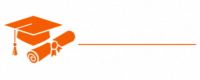ADO.Net
- Chapter 1: Introduction to ADO.NET
- Chapter 2: Connecting to Databases with ADO.NET
- Chapter 3: Data Providers in ADO.NET
- Chapter 4: DataReaders in ADO.NET
- Chapter 5: DataSets and DataTables
- Chapter 6: DataAdapter and DataCommands
- Chapter 7: Data Binding in ADO.NET
- Chapter 8: Working with DataViews
- Chapter 9: Managing Transactions in ADO.NET
- Chapter 10: Stored Procedures and ADO.NET
- Chapter 11: Error Handling and Exception Management
- Chapter 12: Asynchronous Programming with ADO.NET
- Chapter 13: Best Practices for ADO.NET
- Chapter 14: ADO.NET Entity Framework
- Chapter 15: LINQ to SQL and ADO.NET
- Chapter 16: Reporting and Data Visualization
- Chapter 17: Migrating to Entity Framework Core
- Chapter 18: Securing ADO.NET Applications
- Chapter 19: Performance Tuning in ADO.NET
- Chapter 20: Working with NoSQL Databases in ADO.NET
Tutorials – ADO.Net
Chapter 7: Data Binding in ADO.NET
Data binding is a powerful feature in ADO.NET that enables seamless integration of data from your data source (such as a database) into the user interface of your application. This chapter explores data binding in ADO.NET, covering its significance, how to implement it, and best practices for creating data-driven applications.
Understanding Data Binding
Data binding is the process of connecting data in your application to user interface controls, allowing data to be automatically displayed and updated in those controls. In the context of ADO.NET, data binding involves linking data from DataSets, DataTables, or other data sources to various UI elements, such as text boxes, grids, lists, and combo boxes.
Key aspects of data binding in ADO.NET:
- UI Synchronization: Data binding ensures that the user interface remains synchronized with the underlying data source. When data in the source changes, the UI elements reflecting that data also update automatically.
- Two-Way Binding: Depending on the setup, data binding can be two-way. This means that changes made in the UI are reflected in the data source, and vice versa.
- Data Formats: Data binding allows you to specify data formats and display formats, ensuring that data is presented in a user-friendly manner.
- Efficiency: Data binding can significantly reduce the amount of code required to update and display data, making your applications more efficient and maintainable.
Implementing Data Binding
Data binding in ADO.NET typically involves these key steps:
- Data Source Setup: Prepare your data source, which can be a DataSet, DataTable, or other data structures that hold your data. You can populate these data structures using DataAdapters, for instance.
- UI Control Binding: Bind the data source to the relevant UI controls in your application. This typically involves setting the DataSource property of a control to your data source.
- Mapping Data: Define how the data from your data source should be mapped to the UI control. For example, you specify which data column corresponds to a text box or a grid column.
- Display Format: If needed, specify how data should be formatted for display in the UI. This can involve using format strings, converters, or custom formatting logic.
- Updating Data: Implement event handlers or mechanisms to handle changes made in the UI and propagate them back to the data source, especially if you want two-way data binding.
- Synchronization: Ensure that the data source and the UI remain synchronized, updating the UI when the data source changes and vice versa.
Types of Data Binding
Data binding in ADO.NET can be categorized into several types, each suitable for specific scenarios:
- Simple Data Binding: This type involves binding a single piece of data, such as a single value or a single object, to a UI control. It’s commonly used for displaying simple data like a numeric value in a label or the selected item in a combo box.
- Complex Data Binding: Complex data binding is used when dealing with more intricate data structures, such as lists of objects. It enables binding data to controls that display multiple records.
- Master-Detail Binding: In master-detail binding, you link a master data source (e.g., a list of customers) to a detailed data source (e.g., orders related to a selected customer). This is often used in scenarios where data relationships need to be visualized.
- Custom Data Binding: For unique requirements, custom data binding can be implemented by handling events and manually updating the UI controls. This allows for complete control over the binding process.
Data Binding in Windows Forms
Data binding in Windows Forms, a popular platform for creating desktop applications, is relatively straightforward. Windows Forms provides a wide range of controls that support data binding, including TextBox, ListBox, ComboBox, DataGridView, and others.
Here’s how data binding is typically implemented in Windows Forms:
- Data Source Setup: Create a data source, such as a DataSet or a DataTable, and fill it with data. You can also use data sources like collections or custom data structures.
- Control Binding: Set the DataSource property of your UI control to the data source. For example, to bind a TextBox to a data source, you might set textBox.DataBindings.Add(“Text”, dataSource, “ColumnName”).
- Display Format: Specify formatting options if needed. For example, you can use format strings to format date or numeric values.
- Updating Data: Handle events generated by the UI controls when data changes are made. For instance, for a DataGridView, you might handle the CellValueChanged event to capture changes made in the grid.
Data Binding in ASP.NET
In ASP.NET, data binding primarily involves working with server controls like GridView, Repeater, DataList, and FormView to display data to web users. Data binding in ASP.NET differs from Windows Forms in that it often involves creating data-bound templates within your HTML markup.
Here’s how data binding is typically implemented in ASP.NET:
- Data Source Setup: Create a data source, such as a DataSet, a DataTable, or a data collection.
- Control Binding: Add a data-bound control to your ASP.NET web page and set its DataSource property to the data source. You might also specify the data source declaratively in your markup.
- Data-Bound Templates: Customize the rendering of data using data-bound templates. You can use templates for items, headers, and footers in controls like GridView and Repeater.
- Binding Expressions: Use data-binding expressions in your markup to display data from the data source within your templates. For example, you might use <%# Eval(“ColumnName”) %> to bind a column value to a label.
- Updating Data: Handle user interactions or events to capture changes made in the web page and propagate them back to the data source. This may involve handling events like RowUpdating in a GridView.
Best Practices for Data Binding
When implementing data binding in your ADO.NET applications, consider these best practices:
- Separation of Concerns: Keep your data access logic separate from your presentation logic. This promotes maintainability and testability.
- Use Appropriate Data Structures: Choose the right data structure for your data. Use DataSets or DataTables for disconnected data scenarios and custom collections or objects for simpler data binding needs.
- Two-Way Binding: If needed, implement two-way data binding to allow changes made in the UI to be reflected in the data source. Implement event handlers to capture UI changes and update the data source accordingly.
- Format Data for Display: Use format strings and converters to format data appropriately for display. This ensures that data is presented in a user-friendly manner.
- Validation: Implement data validation to ensure that only valid data is propagated from the UI to the data source. Use validation controls in ASP.NET for web applications.
- Error Handling: Implement robust error handling for data binding operations to address potential exceptions that may occur during the binding process.
- Testing: Test your data binding thoroughly to ensure that data flows correctly between the data source and the UI controls.
- Performance: Consider performance implications, especially when working with large data sets. Implement pagination and efficient querying to optimize data retrieval.
Conclusion
Data binding is a fundamental aspect of ADO.NET that enables you to seamlessly integrate data from your data source into your application’s user interface. By binding data to various UI controls, you can create data-driven applications that provide a rich user experience and maintain synchronization between the UI and the data source. Understanding the different types of data binding, best practices, and the specific implementation details for Windows Forms and ASP.NET will empower you to create robust and user-friendly applications. In the subsequent chapters, we will explore advanced topics in ADO.NET, including data relationships, data constraints, and data synchronization.