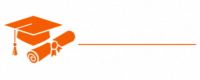Azure
- Chapter 1: Introduction to Microsoft Azure
- Chapter 2: Getting Started with Azure Portal
- Chapter 3: Azure Services Overview
- Chapter 4: Creating and Managing Virtual Machines in Azure
- Chapter 5: Azure Storage Solutions
- Chapter 6: Azure Networking and Virtual Networks
- Chapter 7: Azure Identity and Access Management (IAM)
- Chapter 8: Azure App Service and Web Apps
- Chapter 9: Azure Databases and Data Services
- Chapter 10: Azure DevOps and Continuous Integration/Continuous Deployment (CI/CD)
- Chapter 11: Azure Functions and Serverless Computing
- Chapter 12: Azure IoT and Internet of Things Solutions
- Chapter 13: Azure Kubernetes Service (AKS) and Container Orchestration
- Chapter 14: Azure Security and Compliance
- Chapter 15: Azure Monitoring and Management
- Chapter 16: Azure Cost Management and Billing
- Chapter 17: Azure Governance and Best Practices
- Chapter 18: Azure Hybrid Solutions and On-Premises Integration
- Chapter 19: Azure for Data Science and Machine Learning
- Chapter 20: Azure for Artificial Intelligence (AI) and Cognitive Services
- Chapter 21: Azure for Enterprise and Business Solutions
- Chapter 22: Azure Case Studies and Success Stories
- Chapter 23: Azure Certification and Training
- Chapter 24: Azure Tips and Tricks
- Chapter 25: Azure Community and Resources
Tutorials – Azure
Chapter 4: Creating and Managing Virtual Machines in Azure
Virtual machines (VMs) are fundamental building blocks in cloud computing, and Microsoft Azure offers a powerful and flexible infrastructure for creating and managing VMs. In this chapter, we will explore the process of creating, configuring, and managing virtual machines in Azure. Whether you’re an IT professional or a developer, understanding how to work with VMs in Azure is essential for various scenarios, from web hosting to application development.
Understanding Azure Virtual Machines
An Azure Virtual Machine is a scalable, on-demand compute resource that runs an operating system. It allows you to run applications and services in the cloud without the need to manage physical hardware. Key features of Azure Virtual Machines include:
- Operating System Choices: Azure VMs support various operating systems, including Windows Server, Linux distributions, and custom images.
- Scalability: VMs in Azure can be easily scaled up or down to meet changing workload requirements.
- Multiple Sizes: Azure offers a wide range of VM sizes, each tailored to different workloads. You can select the appropriate size based on your needs.
- High Availability: You can configure Azure VMs to run in an availability set or availability zone to ensure high availability and fault tolerance.
- Customization: VMs can be customized with different storage options, configurations, and extensions to meet specific requirements.
- Networking: Azure VMs can be connected to virtual networks, allowing you to set up private network configurations.
Creating an Azure Virtual Machine
Let’s walk through the process of creating an Azure Virtual Machine. We’ll use the Azure Portal for this demonstration.
Step 1: Sign In to Azure
- Open a web browser and go to the Azure Portal.
- Sign in with your Azure account.
Step 2: Create a Virtual Machine
- In the Azure Portal, click the “+ Create a resource” button.
- Search for “Windows Server” or “Linux” and select the desired VM image. Click “Create.”
- Fill in the VM details, including the resource group, VM name, region, and authentication options.
- Choose the VM size based on your workload requirements. You can see information about each VM size to help you make the right choice.
- Configure additional settings, such as storage, networking, and management options.
- Review your choices and click “Review + create.”
- After reviewing, click “Create” to deploy the VM.
Azure will start creating the VM based on your settings. You can monitor the deployment progress in the Azure Portal.
Accessing Your Virtual Machine
Once the VM is created, you can access it through the Azure Portal or by using remote desktop (RDP) for Windows VMs or Secure Shell (SSH) for Linux VMs. You will need the authentication credentials you provided during the setup.
Managing Azure Virtual Machines
After creating a VM, it’s essential to know how to manage it. Here are some common management tasks:
Start and Stop
You can start and stop a VM from the Azure Portal. Stopping a VM will deallocate its resources, saving costs when not in use.
Resize
If your workload requirements change, you can resize your VM to a different size with more or fewer resources.
Backup and Snapshots
Azure provides backup and snapshot solutions to protect your VM data. You can create backups or snapshots as needed.
Scaling
Azure Virtual Machine Scale Sets allow you to automatically scale the number of VMs based on demand.
Monitoring and Diagnostics
Azure Monitor and Azure Diagnostics help you track VM performance and diagnose issues.
Updating
You should regularly update the VM’s operating system and software to ensure security and stability.
Security
Azure provides security features like network security groups (NSGs) to control incoming and outgoing traffic to your VMs.
Advanced Virtual Machine Scenarios
Azure VMs support a wide range of use cases, including:
Web Hosting
You can host web applications, websites, and web services on Azure VMs.
Application Development
Developers can create development and test environments in Azure VMs.
Database Hosting
Azure VMs are suitable for hosting databases like SQL Server and MySQL.
Disaster Recovery
You can create Azure VMs as part of a disaster recovery plan to ensure business continuity.
Machine Learning
VMs can be used for training machine learning models and running data analytics.
Conclusion
Azure Virtual Machines offer the flexibility and scalability needed for a variety of scenarios. In this chapter, we covered the basics of creating and managing Azure VMs. By following the steps outlined here, you can get started with creating your VMs and explore more advanced scenarios to leverage the full potential of Azure VMs.
As you become more proficient in managing Azure VMs, you’ll be better equipped to address various business needs, from hosting websites to developing and testing applications. In the following chapters, we will explore more Azure services and their practical applications, enabling you to design and deploy more complex and sophisticated cloud solutions.