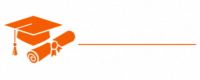Angular JS
- Chapter 1: Introduction to AngularJS
- Chapter 2: Setting Up AngularJS
- Chapter 3: AngularJS Directives
- Chapter 4: AngularJS Controllers
- Chapter 5: Data Binding in AngularJS
- Chapter 6: AngularJS Expressions
- Chapter 7: Filters in AngularJS
- Chapter 8: Working with Forms
- Chapter 9: AngularJS Services
- Chapter 10: Routing in AngularJS
- Chapter 11: Custom Directives
- Chapter 12: Dependency Injection
- Chapter 13: AngularJS Modules
- Chapter 14: Testing in AngularJS
- Chapter 15: AngularJS Best Practices
- Chapter 16: AngularJS and RESTful APIs
- Chapter 17: AngularJS Security
- Chapter 18: Performance Optimization
- Chapter 19: AngularJS and Single Page Applications (SPAs)
- Chapter 20: AngularJS and Internationalization (i18n)
- Chapter 21: Debugging AngularJS Applications
- Chapter 22: Migrating to Angular (Angular 2+)
- Chapter 23: The Future of AngularJS
- Chapter 24: Additional Resources and References
Tutorials – Angular JS
Chapter 2: Setting Up AngularJS
Setting up AngularJS for your web development project is the crucial first step on your journey to building dynamic and interactive web applications. In this chapter, we will explore the various methods to set up AngularJS, including installation, project structure, and tooling. By the end of this chapter, you will have a clear understanding of how to get your AngularJS project up and running.
Installation of AngularJS
Before you can start using AngularJS, you need to install it in your project. AngularJS can be included in your project via several methods, including downloading the library, using a Content Delivery Network (CDN), or using package managers like npm or Bower.
1. Downloading AngularJS
You can download the AngularJS library from the official website (https://angularjs.org) and include it in your project. Here’s how you can do it:
- Visit the AngularJS website and click on the “Download” button.
- Select the version of AngularJS you want to use. It is recommended to use the latest stable version.
- Download the compressed (minified) version of AngularJS. This will be a .zip file.
- Extract the contents of the downloaded file and include the angular.js or angular.min.js file in your HTML document.
<script src="path-to-angular/angular.min.js"></script>2. Using a CDN
Another way to include AngularJS in your project is to use a Content Delivery Network (CDN). CDNs provide hosted versions of popular libraries that you can link to in your HTML file. This method is beneficial for quick prototyping and development. Here’s how you can include AngularJS via a CDN:
<script src="https://ajax.googleapis.com/ajax/libs/angularjs/1.8.2/angular.min.js"></script>The URL in the src attribute points to Google’s CDN for AngularJS. You can also use other CDNs like cdnjs or jsDelivr.
3. Using Package Managers
If you’re using a package manager like npm or Bower for your project, you can install AngularJS as a dependency. This method allows you to manage library versions and easily update them. Here’s how you can do it using npm:
npm install angular@1.8.2This command installs AngularJS and adds it to your project’s node_modules directory.
Creating the AngularJS Application
Once AngularJS is included in your project, you can create your AngularJS application. An AngularJS application typically consists of modules, controllers, directives, and views. Let’s break down these components:
1. Modules
AngularJS applications start by defining a module. A module is a container for the different parts of an application, such as controllers and directives. You can create a module using the angular.module method. Here’s an example:
var app = angular.module('myApp', []);In this example, we’ve created a module named ‘myApp.’ The second argument is an array that can include dependencies if your application relies on other modules.
2. Controllers
Controllers are JavaScript functions that manage the data and behavior of your application’s views. They are responsible for handling user interactions and managing the application’s state. You can create a controller using the controller method on your module:
app.controller('myController', function($scope) {
$scope.greeting = 'Hello, AngularJS!';
});
Here, we’ve defined a controller named ‘myController’ that uses the $scope object to store data that can be accessed in the view.
3. Directives
Directives are a fundamental part of AngularJS. They extend HTML with new attributes and elements and allow you to create reusable components and define the behavior of DOM elements. For example, the ng-app and ng-controller directives are commonly used in AngularJS applications.
4. Views
Views in AngularJS are typically defined using HTML templates. You can use expressions and directives to bind data and logic to your views. Here’s a simple example of an AngularJS view:
<div ng-controller="myController">
{{ greeting }}
</div>
In this view, we’re using the ng-controller directive to associate the ‘myController’ controller with the <div>. We’re also using an expression {{ greeting }} to display the ‘Hello, AngularJS!’ message.
Project Structure
When setting up an AngularJS project, it’s essential to follow a structured project layout. A well-organized project structure makes it easier to manage your codebase, collaborate with others, and scale your application. Here’s a common project structure for an AngularJS application:
my-app/
├── index.html
├── scripts/
│ ├── app.js
│ ├── controllers/
│ │ ├── mainController.js
│ │ └── ...
│ ├── services/
│ │ ├── dataService.js
│ │ └── ...
│ └── directives/
│ ├── myDirective.js
│ └── ...
├── views/
│ ├── home.html
│ ├── about.html
│ └── ...
├── styles/
│ ├── main.css
│ └── ...
└── ...
In this structure:
- index.html is the main HTML file that includes AngularJS and serves as the entry point for your application.
- scripts/ contains your application’s JavaScript files, including the main application module (app.js), controllers, services, and directives.
- views/ stores HTML templates for your views.
- styles/ contains CSS files for styling your application.
- Additional directories can be added as needed, depending on the complexity of your project.
Development Tools
To streamline the development process and enhance your productivity when working with AngularJS, you can use various tools and IDEs (Integrated Development Environments). Some popular tools and extensions for AngularJS development include:
- AngularJS Batarang: A Chrome extension that provides debugging and profiling tools for AngularJS applications.
- WebStorm: A powerful IDE from JetBrains with excellent AngularJS support, including code completion, navigation, and debugging.
- Visual Studio Code: A lightweight and versatile code editor with a range of AngularJS extensions available, such as Angular Essentials.
- Sublime Text: A text editor with AngularJS packages and extensions, offering syntax highlighting and snippets for efficient coding.
Conclusion
In this chapter, we’ve explored the essential steps to set up AngularJS in your web development project. You can choose the installation method that best suits your needs, create the basic structure of your AngularJS application, and leverage development tools to enhance your productivity. As you progress through this guide, you’ll dive deeper into the core concepts and features of AngularJS, allowing you to build rich and interactive web applications.