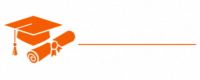ADO.Net
- Chapter 1: Introduction to ADO.NET
- Chapter 2: Connecting to Databases with ADO.NET
- Chapter 3: Data Providers in ADO.NET
- Chapter 4: DataReaders in ADO.NET
- Chapter 5: DataSets and DataTables
- Chapter 6: DataAdapter and DataCommands
- Chapter 7: Data Binding in ADO.NET
- Chapter 8: Working with DataViews
- Chapter 9: Managing Transactions in ADO.NET
- Chapter 10: Stored Procedures and ADO.NET
- Chapter 11: Error Handling and Exception Management
- Chapter 12: Asynchronous Programming with ADO.NET
- Chapter 13: Best Practices for ADO.NET
- Chapter 14: ADO.NET Entity Framework
- Chapter 15: LINQ to SQL and ADO.NET
- Chapter 16: Reporting and Data Visualization
- Chapter 17: Migrating to Entity Framework Core
- Chapter 18: Securing ADO.NET Applications
- Chapter 19: Performance Tuning in ADO.NET
- Chapter 20: Working with NoSQL Databases in ADO.NET
Tutorials – ADO.Net
Chapter 16: Reporting and Data Visualization
Data is a valuable asset for any organization, but to derive insights and make informed decisions, it’s crucial to present that data in a meaningful way. This is where reporting and data visualization come into play. In this chapter, we’ll explore how ADO.NET can be used to extract, process, and present data through various reporting and data visualization techniques.
The Importance of Reporting and Data Visualization
Data, when presented correctly, can be a powerful tool for making informed decisions, identifying trends, and tracking progress. Reporting and data visualization are essential components of this process, as they provide a structured and visually appealing way to convey complex data and statistics.
Here are some key reasons why reporting and data visualization matter:
- Improved Decision Making: Visualizing data makes it easier for stakeholders to understand and interpret information, leading to more informed decision-making.
- Identifying Patterns and Trends: Charts, graphs, and dashboards can highlight patterns, trends, and anomalies in data, which may not be apparent in raw numbers.
- Simplifying Complex Data: Visualization simplifies complex datasets, making it easier for users to grasp the meaning behind the numbers.
- Enhancing Communication: Data visualization provides a universal language that allows users to communicate effectively, regardless of their technical background.
- Monitoring and Tracking: Reports and dashboards enable the continuous monitoring and tracking of key performance indicators (KPIs) and goals.
- Increasing Engagement: Visual reports are more engaging than text-based reports, which can help in retaining users’ attention and understanding.
Data Extraction with ADO.NET
Before data can be reported or visualized, it must be extracted from a data source. ADO.NET offers various ways to connect to data sources, retrieve data, and prepare it for reporting and visualization.
1. Connecting to Data Sources
ADO.NET supports connections to a wide range of data sources, including databases (e.g., SQL Server, MySQL), web services, XML files, and more. Depending on the data source, you can use specific connection objects like SqlConnection or OleDbConnection to establish a connection.
2. Retrieving Data
You can use ADO.NET to execute SQL queries or stored procedures to retrieve data. The SqlCommand object is commonly used for this purpose. Once the data is retrieved, it can be stored in a DataTable or other data structures for further processing.
3. Data Transformation
Data may require transformation before reporting or visualization. ADO.NET allows you to manipulate data using data sets, data tables, and data views. You can also apply filtering, sorting, and calculations as needed.
Reporting with ADO.NET
Reporting involves presenting data in a structured format, often using tables, lists, and charts. ADO.NET can be used to prepare data for reporting, but reporting tools are typically used to create and format reports. Some popular reporting tools that integrate well with ADO.NET include SQL Server Reporting Services (SSRS), Crystal Reports, and Telerik Reporting.
Here are the key steps involved in reporting with ADO.NET:
- Data Retrieval: Use ADO.NET to connect to a data source, retrieve data, and prepare it for reporting.
- Report Design: Create report templates using reporting tools. These templates define the layout, styles, and placeholders for data.
- Data Binding: Link the report template to the data source using ADO.NET. Data binding establishes the connection between the report and the data.
- Report Generation: Generate reports by filling in the placeholders with data from ADO.NET. Reporting tools can produce various formats, such as PDF, Excel, or web-based reports.
- Distribution: Share reports with stakeholders through various channels, such as email, web portals, or printed copies.
Data Visualization with ADO.NET
Data visualization involves presenting data in a graphical form, making it easier to interpret and analyze. ADO.NET can play a significant role in preparing data for visualization, but for creating interactive and visually appealing visualizations, additional tools and libraries are often used. Some popular data visualization tools that can be integrated with ADO.NET include D3.js, Tableau, and Power BI.
Here are the key steps involved in data visualization with ADO.NET:
- Data Retrieval: Use ADO.NET to extract and process data from the data source.
- Data Preparation: Format and structure data appropriately for visualization. ADO.NET can be used to create data tables, lists, or custom data structures.
- Visualization Design: Choose a data visualization tool or library and design the visual elements, such as charts, graphs, maps, and dashboards.
- Data Binding: Connect the data source (prepared with ADO.NET) to the visualization tool. Data binding links the visual elements to the data.
- Visualization Creation: Generate the visualizations based on the data. Customize the appearance, layout, and interactivity as needed.
- Interactivity: Add user interaction features, such as filters, tooltips, and drill-down capabilities to enhance the user experience.
- Distribution: Share visualizations with users through web-based dashboards, embedded charts, or interactive reports.
Common Data Visualization Types
Data visualization can take various forms, depending on the type of data and the message you want to convey. Some common data visualization types include:
- Bar Charts: Suitable for comparing values of different categories.
- Line Charts: Useful for showing trends and changes over time.
- Pie Charts: Display parts of a whole, such as percentages of a total.
- Scatter Plots: Show relationships between two variables.
- Heatmaps: Visualize data density using color intensity.
- Maps: Display geographical data, such as sales by region.
- Dashboards: Combine multiple visualizations and key metrics on a single screen.
ADO.NET and Data Visualization in Practice
Let’s explore a practical example of using ADO.NET and a data visualization library, in this case, D3.js, to create an interactive data visualization. In this example, we’ll visualize sales data by product category.
- Data Retrieval: Use ADO.NET to connect to a SQL Server database and retrieve sales data, categorizing it by product category.
- Data Preparation: Process the data using ADO.NET to create a structured data format, such as a JSON file, which can be easily consumed by D3.js.
- Visualization Design: Create a web page with D3.js that includes interactive charts representing sales data by product category. Use bar charts to show the distribution of sales.
- Data Binding: Bind the D3.js visualizations to the prepared data. D3.js provides functions for mapping data to visual elements.
- Visualization Creation: Generate the bar charts dynamically based on the data. Add interactivity, such as tooltips, and animations for a more engaging user experience.
- Interactivity: Implement user interaction features, such as filtering by time period or product category, to allow users to explore the data.
- Distribution: Deploy the web page with the interactive data visualization to a web server or a web application for stakeholders to access.
Best Practices for Reporting and Data Visualization
To make the most of reporting and data visualization with ADO.NET, consider the following best practices:
- Know Your Audience: Tailor your reports and visualizations to the needs and preferences of your audience. Different stakeholders may require different types of reports and visualizations.
- Keep It Simple: Avoid cluttered or overly complex reports and visualizations. Simplicity often leads to better understanding.
- Choose the Right Tool: Select the appropriate reporting and visualization tools based on your project’s requirements and budget. Different tools offer varying levels of customization and complexity.
- Consistency: Maintain a consistent style and format across reports and visualizations to make them easily recognizable and user-friendly.
- Data Quality: Ensure data accuracy and consistency. Garbage in, garbage out still applies in reporting and data visualization.
- Performance: Optimize the performance of your reports and visualizations to ensure they load quickly and respond smoothly to user interactions.
- Security: Protect sensitive data in your reports and visualizations. Implement security measures to control access to sensitive information.
- User Training: Provide training and documentation to help users understand and navigate reports and visualizations effectively.
Conclusion
Reporting and data visualization are powerful tools for making sense of data and facilitating decision-making. ADO.NET, along with specialized reporting and data visualization tools, plays a crucial role in the extraction, preparation, and presentation of data. By understanding the importance of reporting and data visualization, as well as the best practices for implementing them, you can create effective and visually appealing reports and visualizations that provide valuable insights and drive informed decisions in your organization.