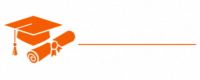JavaScript
- Chapter 1: Introduction to JavaScript
- Chapter 2: Variables and Data Types
- Chapter 3: Operators and Expressions
- Chapter 4: Control Structures
- Chapter 5: Functions
- Chapter 6: Arrays
- Chapter 7: Objects
- Chapter 8: Scope and Closures
- Chapter 9: The DOM (Document Object Model)
- Chapter 10: Asynchronous JavaScript
- Chapter 11: Error Handling
- Chapter 12: ES6+ Features
- Chapter 13: Browser APIs
- Chapter 14: AJAX and HTTP Requests
- Chapter 15: Debugging JavaScript
- Chapter 16: JavaScript Frameworks and Libraries
- Chapter 17: JavaScript Best Practices
- Chapter 18: Testing in JavaScript
- Chapter 19: Build Tools and Package Managers
- Chapter 20: Working with APIs
- Chapter 21: Front-End Development
- Chapter 22: Server-Side JavaScript
- Chapter 23: Security in JavaScript
- Chapter 24: Performance Optimization
- Chapter 25: Mobile App Development with JavaScript
- Chapter 26: WebAssembly and JavaScript
- Chapter 27: Emerging Trends and Future of JavaScript
Tutorials – JavaScript
Chapter 19 – Build Tools and Package Managers
Build tools and package managers are essential components of modern JavaScript development. They streamline the development process, making it more efficient, maintainable, and scalable. In this chapter, we will explore the role of build tools and package managers in JavaScript development and how they can significantly enhance your workflow.
The Need for Build Tools and Package Managers
JavaScript development has evolved significantly, from simple scripts embedded in HTML files to complex, large-scale applications. With this evolution came the need for tools that could help manage the increasing complexity of JavaScript projects. Here are the key reasons why build tools and package managers are essential:
- Code Organization: In larger projects, it’s crucial to split your code into manageable modules, but this can lead to numerous script tags in your HTML. Build tools help you consolidate these modules into a single file for deployment, reducing HTTP requests and improving load times.
- Dependency Management: Modern JavaScript projects rely on various third-party libraries and packages. Package managers simplify the process of acquiring, managing, and updating these dependencies, ensuring you always have the latest and most secure versions.
- Code Compilation: Many JavaScript projects involve writing code in languages that aren’t directly understood by web browsers, such as TypeScript or JSX. Build tools can compile this code into JavaScript that browsers can execute.
- Optimizing Assets: Minifying, compressing, and optimizing assets like JavaScript, CSS, and images can significantly improve website performance. Build tools automate these processes.
- Transpilation: JavaScript is continuously evolving, and not all browsers support the latest language features. Transpilers like Babel convert modern JavaScript into versions that are compatible with older browsers.
- Testing: Build tools can integrate with testing frameworks, allowing you to run tests and generate reports as part of the development process.
Build Tools
Build tools are a category of software that automate various tasks in the development workflow. They allow developers to write, compile, test, and optimize their code with efficiency and consistency. Here are some of the most popular build tools in the JavaScript ecosystem:
1. Webpack:
Webpack is a highly configurable and powerful build tool that focuses on module bundling. It’s widely used for modern JavaScript development, especially in conjunction with front-end frameworks like React and Vue.js. Webpack allows you to bundle JavaScript, CSS, images, and other assets, as well as apply various optimization techniques.
2. Babel:
Babel is a JavaScript compiler that transpiles modern JavaScript code into a compatible version for older browsers. It’s commonly used in modern web development, allowing developers to leverage the latest language features without worrying about browser compatibility.
3. Rollup:
Rollup is another module bundler similar to Webpack but with a focus on producing smaller, more efficient bundles. It’s particularly popular for creating libraries and packages.
4. Grunt:
Grunt is a task runner that automates repetitive tasks, such as minification, compilation, and testing. While it’s not as popular as some other build tools today, it still has a strong community and can be a valuable tool for simplifying tasks in legacy projects.
5. Gulp:
Gulp is another task runner that’s gained popularity for its efficient and easy-to-read configuration. It’s particularly useful for tasks like file copying, image optimization, and CSS preprocessing.
6. Parcel:
Parcel is a “zero-configuration” build tool that aims to simplify the development process. It’s known for its ease of use and quick setup, making it an excellent choice for small to medium-sized projects.
7. Browserify:
Browserify is a module bundler that focuses on making Node.js-style modules work in the browser. While it’s not as popular as Webpack, it can be useful for specific use cases.
8. Snowpack:
Snowpack is a modern build tool that takes a different approach by leveraging ES modules natively in the browser. It aims to reduce build times and improve the development experience.
Key Features and Concepts
When working with build tools, several key features and concepts are important to understand:
1. Entry Points:
In Webpack and similar tools, an entry point is the starting point of your application. It’s the file where the bundler begins building the dependency graph. You specify one or more entry points in your configuration.
2. Loaders:
Loaders are responsible for processing files as they are added to the dependency graph. They can transform code, apply minification, or handle other tasks. For example, Babel can be used as a loader to transpile ES6 code into ES5.
3. Plugins:
Plugins are used to perform tasks that require a deeper level of customization or interaction with the build process. Plugins can optimize assets, generate HTML files, and more. Webpack and other tools have a rich ecosystem of plugins.
4. Output:
This specifies how and where the bundled code and assets should be generated. You can specify the filename, path, and other output-related settings in your build tool’s configuration.
5. Development and Production Builds:
Most build tools support configuration profiles for development and production builds. Development builds often include source maps and other development aids, while production builds focus on optimization and performance.
6. Hot Module Replacement (HMR):
HMR is a feature in Webpack and other tools that allows you to see changes in your code reflected in the browser without a full page refresh. It’s a significant productivity boost during development.
7. Code Splitting:
Code splitting is a technique that allows you to split your bundle into smaller files that can be loaded on-demand. This can significantly reduce initial load times and improve the performance of your application.
Package Managers
Package managers are tools that automate the process of installing, updating, configuring, and removing packages or libraries in your project. They ensure that your project dependencies are organized, versioned, and compatible. Here are the two most widely used package managers in the JavaScript ecosystem:
1. npm (Node Package Manager):
npm is the default package manager for Node.js, and it’s widely used in the JavaScript community. It comes pre-installed with Node.js and provides access to a vast repository of open-source packages. With npm, you can manage project dependencies, execute scripts, and publish your own packages.
Key npm commands:
- npm install <package-name>: Install a package.
- npm install –save-dev <package-name>: Install a package as a development dependency.
- npm update <package-name>: Update a package.
- npm run <script-name>: Execute a defined script in your package.json file.
2. Yarn:
Yarn is a package manager developed by Facebook that aims to be faster and more reliable than npm. Yarn is compatible with npm and shares the same ecosystem of packages. It introduced features like parallel installation, a more deterministic algorithm for resolving dependencies, and a lockfile for more predictable builds.
Key Yarn commands:
- yarn add <package-name>: Add a package.
- yarn add <package-name> –dev: Add a package as a development dependency.
- yarn upgrade <package-name>: Upgrade a package.
- yarn start: Run a predefined script in your package.json` file.
Key Concepts in Package Management
To effectively use package managers in your JavaScript projects, it’s essential to understand the following key concepts:
1. package.json:
The package.json file is at the heart of package management in JavaScript projects. It contains metadata about your project, including its name, version, dependencies, and scripts. You can generate a package.json file using npm init or yarn init.
2. Dependencies:
Dependencies are packages that your project relies on to function correctly. They can be categorized into two types: runtime dependencies and development dependencies. Runtime dependencies are essential for the application to work, while development dependencies are used for development and testing.
3. Semver (Semantic Versioning):
Semantic versioning is a versioning scheme used by JavaScript packages to indicate the type of changes in a new release. A version number consists of three parts: major, minor, and patch. For example, 2.1.3 signifies a major version of 2, a minor version of 1, and a patch version of 3. Semver helps ensure compatibility when updating packages.
4. node_modules:
node_modules is a directory where packages are installed by package managers. It contains all the dependencies specified in your package.json. The goal of node_modules is to keep your project self-contained and maintain clean separation between your project’s dependencies and the global package installation.
5. yarn.lock and package-lock.json:
Yarn introduced the yarn.lock file, and npm introduced the package-lock.json file to provide deterministic and reproducible builds. These files lock the exact versions of dependencies in your project, preventing unintentional updates and ensuring consistency across development environments.
6. Global vs. Local Packages:
Global packages are installed on your system and can be used across multiple projects. Local packages are project-specific and are installed in the node_modules directory of your project. Package managers like npm and Yarn manage local packages.
Using Build Tools and Package Managers Together
In modern JavaScript development, build tools and package managers often go hand in hand. Here’s how they work together:
- Initialize a Project:
You typically start a new JavaScript project by creating a directory and running the command to generate a package.json file. For example:
npm init- Install Dependencies:
You use your package manager (npm or Yarn) to install project dependencies. These can include build tools like Webpack or Babel, as well as other libraries your project relies on.
npm install webpack --save-dev- Configure Build Tools:
You configure your build tools in your project’s configuration files, such as webpack.config.js or .babelrc. These configurations define how your code should be bundled, compiled, and optimized.
- Define Scripts:
In your package.json file, you define scripts that execute various tasks, including starting a development server, building production code, running tests, and more.
"scripts": { "start": "webpack-dev-server --open", "build": "webpack --mode production" }
- Run Development Workflow:
During development, you use the package manager’s scripts to run development tasks, such as starting a development server with hot module replacement:
npm start- Build for Production:
When it’s time to deploy your application, you use the package manager’s scripts to build production-ready code:
npm run build- Package Manager Lockfiles:
Your package manager generates lockfiles (e.g., yarn.lock or package-lock.json) to ensure that the exact versions of dependencies are consistent between different environments.
- Version Control:
You commit your project’s source code, package.json, and lockfiles to version control (e.g., Git). The lockfiles help ensure that the same versions of dependencies are installed across development and production environments.
- Dependency Management:
As your project evolves, you use the package manager to manage and update dependencies, while build tools ensure that your code is bundled, compiled, and optimized correctly.
Common Build Workflows
Build workflows in JavaScript projects often involve the following common steps:
- Initialization:
- Create a project directory.
- Generate a package.json file using npm init or yarn init.
- Dependency Installation:
- Install project dependencies (e.g., Webpack, Babel, ESLint) using npm install or yarn add.
- Configuration:
- Create and configure build tool configuration files (e.g., webpack.config.js).
- Define build tool settings and loaders to transpile and bundle code.
- Set up scripts in your package.json to run build tasks.
- Development Workflow:
- Use a development server, such as webpack-dev-server or parcel, for a live-reloading development experience.
- Leverage hot module replacement to see changes instantly in the browser.
- Testing:
- Run tests using testing frameworks like Jest, Mocha, or Jasmine.
- Configure build tools to preprocess test files, if necessary.
- Production Build:
- Build production-ready code using your build tool’s production mode.
- Optimize assets, minify code, and generate source maps for debugging.
- Package Manager Lockfiles:
- Ensure lockfiles (e.g., yarn.lock or package-lock.json) are up to date to guarantee consistent dependencies across environments.
- Version Control:
- Use version control systems like Git to manage your project’s source code, including package.json and lockfiles.
- Dependency Management:
- Regularly update project dependencies to keep your project secure and up to date.
- Deployment:
- Deploy your production-ready code to a web server, cloud service, or hosting platform.
Advantages of Using Build Tools and Package Managers
The use of build tools and package managers in JavaScript development offers several significant advantages:
- Efficiency: Automation of tasks like bundling, transpilation, and optimization streamlines the development process, saving time and reducing human error.
- Dependency Management: Package managers simplify the process of acquiring, managing, and updating dependencies, ensuring you always have the latest and most secure versions.
- Code Quality: Build tools and linters can enforce code quality and consistency by automatically checking and formatting your code.
- Performance: Optimizing assets, minifying code, and splitting bundles can significantly improve the performance of your web applications.
- Consistency: Lockfiles ensure that the exact versions of dependencies are consistent across different development and production environments.
- Maintainability: Separating code into modules and using package managers for dependency management makes your project more maintainable.
- Collaboration: These tools facilitate collaboration among developers by ensuring everyone works with the same dependencies and development environment.
Conclusion
Build tools and package managers are fundamental to modern JavaScript development. They automate essential tasks, enhance code quality, and streamline the development process. Whether you’re building a small web application or a complex, large-scale project, using these tools can significantly improve your workflow and the quality of your code.
As a JavaScript developer, it’s important to understand the role of build tools like Webpack, Babel, and Rollup in managing code bundling, transpilation, and asset optimization. Package managers like npm and Yarn are crucial for dependency management and version control.
By effectively integrating these tools into your development workflow, you can benefit from increased efficiency, code quality, and performance. Automation of tasks, such as testing and deployment, also makes the development process more reliable and predictable.
Remember to keep your project’s package.json and lockfiles up to date, regularly update dependencies, and use version control to manage your code. As you become more proficient with these tools, you’ll find that they not only simplify your work but also help you deliver high-quality JavaScript applications that meet your users’ needs.