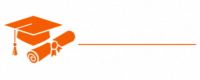JavaScript
- Chapter 1: Introduction to JavaScript
- Chapter 2: Variables and Data Types
- Chapter 3: Operators and Expressions
- Chapter 4: Control Structures
- Chapter 5: Functions
- Chapter 6: Arrays
- Chapter 7: Objects
- Chapter 8: Scope and Closures
- Chapter 9: The DOM (Document Object Model)
- Chapter 10: Asynchronous JavaScript
- Chapter 11: Error Handling
- Chapter 12: ES6+ Features
- Chapter 13: Browser APIs
- Chapter 14: AJAX and HTTP Requests
- Chapter 15: Debugging JavaScript
- Chapter 16: JavaScript Frameworks and Libraries
- Chapter 17: JavaScript Best Practices
- Chapter 18: Testing in JavaScript
- Chapter 19: Build Tools and Package Managers
- Chapter 20: Working with APIs
- Chapter 21: Front-End Development
- Chapter 22: Server-Side JavaScript
- Chapter 23: Security in JavaScript
- Chapter 24: Performance Optimization
- Chapter 25: Mobile App Development with JavaScript
- Chapter 26: WebAssembly and JavaScript
- Chapter 27: Emerging Trends and Future of JavaScript
Tutorials – JavaScript
Chapter 15 – Debugging JavaScript
Debugging is a fundamental skill for any JavaScript developer. It’s the process of identifying and resolving issues or errors in your code. In this chapter, we’ll explore various techniques, tools, and best practices for debugging JavaScript effectively.
The Importance of Debugging
JavaScript is a flexible and dynamic language, but this flexibility can lead to a wide range of issues, from syntax errors to logic errors. Debugging is crucial for the following reasons:
- Identifying Errors: Debugging helps pinpoint errors in your code, such as syntax errors, runtime errors, or logical errors. Identifying these errors is the first step in fixing them.
- Optimizing Performance: Profiling and debugging tools can help you discover bottlenecks in your code, allowing you to optimize performance and resource usage.
- Enhancing Code Quality: Debugging ensures that your code is reliable and follows best practices, leading to better code quality and maintainability.
- Increasing Efficiency: Debugging tools and practices streamline the development process, helping you save time and effort.
Debugging Tools and Techniques
Effective debugging requires the use of appropriate tools and techniques. Here are some key methods for debugging JavaScript code:
1. Browser Developer Tools
Most modern browsers come with built-in developer tools that include a JavaScript debugger. You can access these tools by pressing F12 or Ctrl + Shift + I (Windows/Linux) or Cmd + Option + I (Mac). These tools provide various features, including:
- Console: View and interact with the JavaScript console, where you can log messages, view errors, and execute JavaScript code.
- Sources: Debug your JavaScript source code by setting breakpoints, inspecting variables, and stepping through code execution.
- Network: Monitor network requests, including HTTP requests and responses.
- Performance: Analyze runtime performance, identify bottlenecks, and optimize your code.
- Application: Inspect and manipulate the DOM, local storage, and cookies.
2. Logging
Logging is a fundamental debugging technique. You can use console.log() statements in your code to output messages and variable values to the console. These messages help you understand the flow of your code and identify issues.
function calculateSum(a, b) {
console.log("Calculating sum...");
console.log("Value of a:", a);
console.log("Value of b:", b);
const sum = a + b;
console.log("Sum result:", sum);
return sum;
}
You can also use other console methods like console.error(), console.warn(), and console.info() for different types of messages.
3. Breakpoints
Setting breakpoints in your code allows you to pause execution at specific points and inspect the state of variables and objects. In browser developer tools, you can set breakpoints by clicking on the line number in the Sources tab. This is especially useful for debugging complex logic or loops.
4. Step Through Code
Most debugging environments allow you to step through your code line by line. You can use options like “Step Into,” “Step Over,” and “Step Out” to control the flow of execution. This is helpful for tracing the behavior of your code and identifying the source of issues.
5. Watch and Evaluate Expressions
You can watch the value of variables and evaluate expressions while debugging. This is useful for inspecting the state of your program. In browser developer tools, you can add expressions to the watch list, and they will be evaluated as you step through the code.
6. Conditional Breakpoints
Conditional breakpoints are breakpoints that only trigger when a specified condition is met. For example, you can set a breakpoint to pause execution when a variable reaches a certain value.
7. Try-Catch Blocks
Using try-catch blocks allows you to gracefully handle errors and exceptions. When an error occurs within a try block, the code in the corresponding catch block is executed. This can help prevent unhandled exceptions from crashing your application.
try {
// Code that may throw an error
const result = someFunction();
} catch (error) {
console.error("An error occurred:", error);
}
8. Code Linting
Code linting tools like ESLint can catch potential issues and enforce coding standards during development. Linters can identify syntax errors, suggest best practices, and improve code consistency.
9. Static Code Analysis
Static code analysis tools, such as JSHint and JSLint, analyze your code without executing it. They can identify potential issues, security vulnerabilities, and maintainability problems in your codebase.
Common Debugging Scenarios
Let’s look at some common debugging scenarios and how to address them:
1. Syntax Errors
Syntax errors are common and typically occur when you mistype keywords, forget to close brackets, or use incorrect punctuation. The browser’s console usually provides detailed error messages to help you pinpoint the issue. Carefully review the code around the reported error and correct the syntax.
2. Undefined or Null Values
Handling undefined or null values is a frequent debugging task. To address this, check if variables or properties exist before using them. You can use conditional statements or the optional chaining operator (?.) introduced in modern JavaScript.
if (myObject && myObject.property) {
// Safely access myObject.property
}
// Using optional chaining
const value = myObject?.property;
3. Unexpected Behavior
If your code produces unexpected results, use logging and conditional breakpoints to trace the execution flow. Check variables, function arguments, and the sequence of operations. Examine the data and logic to find the source of the issue.
4. Infinite Loops
Infinite loops can lead to unresponsive applications or browser crashes. To troubleshoot them, check loop conditions, increment counters, and ensure that the loop’s termination condition is met.
for (let i = 0; i < array.length; i++) {
// Make sure i is incremented correctly
}
5. Performance Issues
If your application is slow or unresponsive, use profiling tools to identify performance bottlenecks. Look for areas with high CPU usage, memory consumption, or slow network requests. Optimize critical code paths to improve performance.
6. Debugging Asynchronous Code
Debugging asynchronous code, such as callbacks, promises, or async/await, can be challenging. Use logging and conditional breakpoints within asynchronous functions to track the order of execution and check the values of asynchronous variables.
7. Handling Errors
When handling errors, avoid swallowing exceptions by logging error details. Use try-catch blocks to gracefully handle errors and provide helpful error messages to aid debugging.
try {
// Code that may throw an error
} catch (error) {
console.error("An error occurred:", error);
}
Debugging Best Practices
Effective debugging is not just about finding and fixing issues; it’s also about developing robust, maintainable code. Here are some best practices to follow:
1. Use Version Control
Version control systems like Git allow you to track changes in your code over time. You can easily revert to previous versions if a bug is introduced, and you can collaborate with others while maintaining a history of code changes.
- Write Tests
Unit tests, integration tests, and end-to-end tests are essential for catching regressions and verifying that your code works as expected. Testing frameworks like Mocha, Jasmine, and Jest can help automate the testing process.
- Isolate Issues
When you encounter a problem, try to isolate it. Remove unrelated code or components to narrow down the cause of the issue. This reduces the complexity of debugging.
- Document the Code
Maintain code comments and documentation to make your code more understandable to yourself and others. Well-documented code is easier to debug and maintain.
- Refactor for Clarity
Complex or convoluted code is more challenging to debug. Consider refactoring code to make it more straightforward and readable. Breaking down complex functions into smaller, manageable units can help.
- Use Descriptive Variable Names
Choose meaningful variable and function names that reflect their purpose. This makes your code more self-explanatory and reduces the chances of introducing errors.
- Debug in Stages
Divide your debugging process into stages. Start with the smallest unit of code and ensure it works correctly before moving on to larger parts. This incremental approach can help you identify issues early.
- Collaborate
Don’t hesitate to seek help from colleagues or online communities when you’re stuck on a problem. Fresh perspectives can often lead to new insights.
- Stay Informed
JavaScript is a rapidly evolving language. Stay up-to-date with the latest features and best practices to avoid issues that might arise from outdated techniques or libraries.
- Use Debugging Tools Efficiently
Learn how to use your debugging tools effectively. Become proficient with browser developer tools, breakpoints, and watch expressions. Take advantage of profiling and performance analysis tools.
Debugging Tools Beyond the Browser
In addition to browser developer tools, you can use third-party debugging tools to enhance your debugging experience. Some of these tools are tailored for specific frameworks or have unique features:
- Visual Studio Code (VS Code): VS Code is a popular code editor that offers debugging capabilities for JavaScript and a wide range of extensions to support different libraries and frameworks.
- Chrome DevTools Extension: You can enhance Chrome DevTools with extensions like “React Developer Tools” and “Vue.js Devtools” for debugging specific front-end frameworks.
- Node.js Debugger: When working on the server-side with Node.js, you can use Node.js’s built-in debugger or third-party tools like “ndb” for advanced debugging.
- Redux DevTools: If you’re using Redux for state management in your React application, “Redux DevTools” provides a helpful extension to inspect and debug your application’s state changes.
- ESLint and Prettier: Code linting tools like ESLint and code formatting tools like Prettier help prevent common mistakes and maintain code consistency. They often provide real-time feedback as you write code.
Remote Debugging
Remote debugging allows you to debug code running on remote devices or browsers. It’s invaluable when you’re working on web applications deployed on different platforms or devices.
Remote Debugging in Browsers
Many browsers offer remote debugging tools. For example, you can inspect and debug mobile web applications running on Android devices using Chrome DevTools’ remote debugging feature. Similar features are available for other platforms and devices.
Node.js Remote Debugging
Node.js provides remote debugging capabilities using the –inspect flag. You can attach a debugger to a running Node.js process, making it possible to debug server-side code running in a production environment.
Conclusion
Debugging is a crucial skill for any JavaScript developer. It involves identifying and fixing issues in your code, improving code quality, and optimizing performance. With the right tools, techniques, and best practices, you can make your debugging process more efficient and effective.
Remember to leverage browser developer tools, use breakpoints, and pay attention to the console output. Log messages and conditional breakpoints are your allies in tracking the flow of your code. Isolate issues, write tests, and refactor for clarity to prevent future problems.
Incorporate static code analysis and code linting into your development workflow to catch potential issues early. Stay up-to-date with the latest JavaScript features and best practices to avoid common pitfalls.
By following these guidelines and continually improving your debugging skills, you’ll become a more proficient and efficient JavaScript developer, capable of building high-quality, reliable applications.